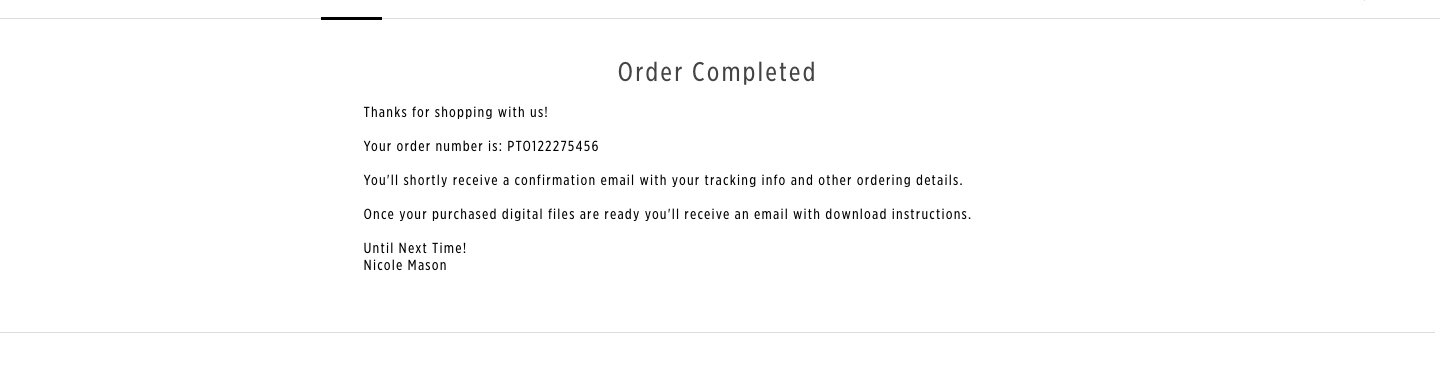Puchasing and Downloading Digital Files
Your session includes High-Res photos, and sometimes clients get a little confused when purchasing/download their files, so I have made this guide to help you out. Theres a couple of ways of going about this which I will show you here. You can purchase them straight from the gallery or the store. You can choose individual photos or buy all the photos in the gallery.
Purchasing The full gallery of Photos
Click the downward facing arrow in the navigation bar and select Buy Full Gallery - High-Res.
Choose to Continue Shopping or Proceed to Checkout.
Purchasing a Collection of Photos
Select the downward facing arrow in the navigation bar and click Multiple Selection.
Choose from the collections on the left side, adjust the image selection and click Buy Photos- High-Res.
If you know your not going to purchase the whole gallery I suggest using the “favorites” function to select the ones you know you want to purchase. This makes it easier to narrow down the ones you love.
Purchasing via the Store
Select the Digital Photos from the storefront.
Select the photos from the photo carousel at the bottom of the page.
Click Add to Cart.
Cart Check-Out
If you aren’t in your cart already, you can click on the cart icon in the navigation bar.
Enter the Coupons (if applicable) and click Continue. You may likely be asked to enter billing information before your order is placed. If there are physical products in your cart, you will also be asked to enter shipping information. Even if you are just “purchasing” your included digital files and nothing more, you will still need to go through the checkout process.
Once the order is placed, you will receive an order confirmation on the site and by email.
Downloading Purchased Photos via the Gallery
You will receive an email that has a direct link to the downloads folder. Click Download Photos.
You can also access the photos via your gallery orders (from the main page of the gallery). Click on the Menu Icon in the upper right corner and select Orders.
Locate the order and click on Download Photos.